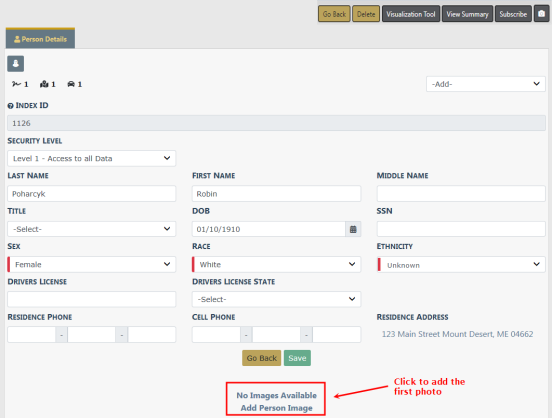
1. Select the Add Person Image link on a Master Person Index record that does not yet have a photo.
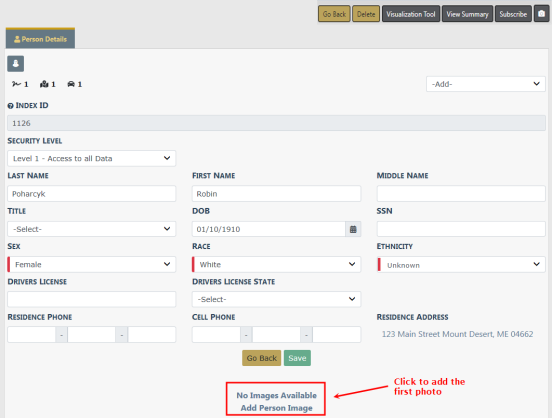
| 2. | Either drag and drop one or more photos onto the space provided, or click Add Files to select. |
| 3. | Click Start Upload. |
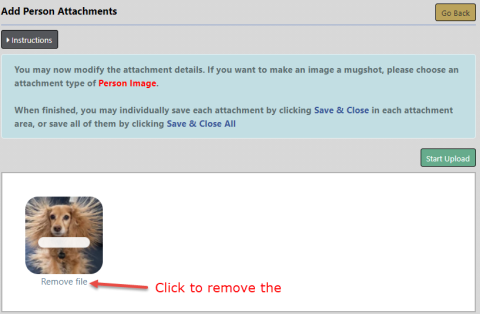
Click Remove File if you would like to remove the photo.
| 4. | A dialog box opens. |

| 5. | Select and enter the necessary information. Select Primary Image, if applicable. |
| 6. | Click Save & Close to save an individual attachment, or click Save & Close All to save all attachments. |
| 7. | The photo uploads to the master person record and the file appears in the Attachments grid of the master person record. |
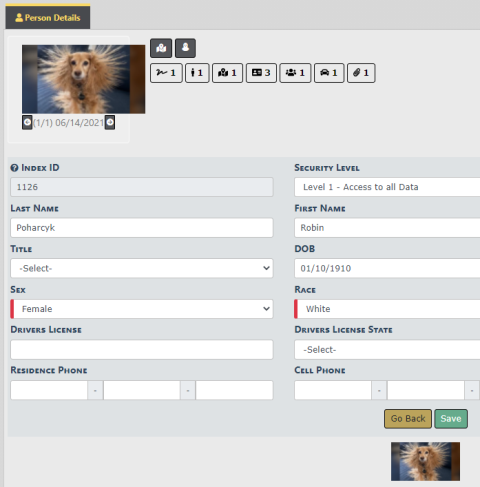

1. Page down and select the Add Attachment or Image Library link.

To add image files from your personal Image Library, select the Image Library hyperlink. If images do not exist in your Image Library, then the hyperlink does not appear.
| 2. | Refer to Add Attachments or Image Library for more information. |